Microsoft Teams Is Here A New Chat-Based Workspace
On November 2nd, 2016, Microsoft released a brand new chat-based digital workspace called Microsoft Teams. The Microsoft Teams Service is tied together by an intelligent fabric called Office 365 Groups.
Office 365 Groups is a group membership service powered by Azure AD that provides a single identity for teams in Office 365 and equips them with a set of group collaboration assets such as a calendar, a OneNote notebook, a Plan to manage tasks and conversations powered by Outlook or Yammer. These assets also provide common experiences that a group or team require when working together. Some of these experiences include: conversations, shared calendar, document repository, task management, and a team notebook.
So what does this mean? When an Office 365 user creates a Microsoft Team, all of those other amazing Groups experiences are also provisioned. It also means that we now have at least three different choices on where group conversations will take place. Conversations for Groups can be in Outlook, Yammer, and now, Microsoft Teams. I think we can all agree that no two teams are the same and no two projects are the same. So the good news is, you have a choice. And the bad news is, you have a choice. Ultimately this choice will differ for teams based on personal preferences, business needs, security and compliance needs, and other factors related to the collaboration need. But, it’s okay to have a one-size-doesn’t-fit-all solution.
So let’s dig in on what Microsoft Teams are made of. This service is based around four main principles:
A chat experience for today’s teams
A hub for teamwork
A customizable experience for each team
Built-in security that teams trust
Microsoft has built a threaded, persistent chat scenario within Microsoft Teams. It allows for open group chats or private 1:1 chats. Built for today’s teams, it also allows users to show personality with GIFs, stickers, custom memes, and emojis. Skype for Business
Online is integrated naturally and powers voice and video call functionality from right within the Team Channels.
Microsoft Teams is also a new hub for teamwork. It’s integrated with SharePoint Online, Power BI, and Planner and is tied together by the Office 365 Groups Service. The Microsoft Graph provides intelligence to the service as well. Word, Excel, PowerPoint, and OneNote are also built into Teams to make adoption even easier. Search works well across files, chats, and people.
There is a customizable experience for each Team built into the services as well. Users can create tailored channels inside each team. There is a concept of Tabs available within the channel where you can pin common services like OneNote to the top of the channel. The Teams services can be extended with its open APIs and support of the Microsoft Bot Framework as well.
Security is also built in that Teams can easily trust. Other popular security features that you’ve been using with Office 365 and Azure AD are available in Teams. Data is encrypted at rest and in transit. Multi-factor authentication is available for another layer of protection. The Microsoft Teams service is served from Microsoft’s global hyper-scale network and is centrally managed as part of Office 365 Business and Enterprise plans.
The Microsoft Teams service has a few main components. The Connection Microsoft Cloud Services Practice has been testing Teams for some time now. Let’s take a look at some of our experiences with these components.
Channels
Users can create a team and then channels underneath the team. Users will see all of their teams along the left-hand side navigation. Every team gets a default General channel. Think of channels as a place to have containerized discussions based on a certain topic within a team. We had the team put their creative hats on and add their best custom meme about their experience with Microsoft Teams so far in the General channel. It was a fun exercise.
Tabs
You can find Tabs at the top of each Channel within a Team. Tabs are where teams can pin other common cloud services that they use frequently. Examples could be your Team’s shared OneNote notebook, a Plan from Microsoft Planner for task management, or an Office app like PowerPoint. You will see Files there automatically. Files are stored in the Group’s SharePoint Online Team Site.
Bots
The Microsoft Teams Services comes with two Bots out of the box (OOTB).
• T-Bot is a “help bot.” This bot can help your users onboard and learn quickly. They can ask T-Bot how to perform a certain action in Teams or users can browse through T-Bot’s video-based how-to resources.
• WhoBot was shown off at the November 2nd Teams launch event but is not included in the public preview at this time. WhoBot will help users find people based off of skills and off of things that they’ve recently been working on. During the launch event, I was shouting, “WhoBot FTW!”
I am really looking forward to this functionality. People search has always been a challenge, especially in large organizations where you don’t know who everyone is and what their strengths are.
Meetings
I’m sure you will agree that sometimes text-based communication can be easily misinterpreted and can also be challenging when trying to have a complicated conversation. Microsoft Teams provides a Meeting experience from within a channel. Inside the channel you will see a video icon; you can jump into the video conference, ad hoc or scheduled, and stay right inside the product.
Obviously I’ve shown you the more fun side of Microsoft Teams in these examples, but I do believe this is a chat experience for today’s teams. There are many applications on how this can impact collaboration in your business.
Connection is always here for you if you want to discuss this further. Please contact your local Connection representative for more information.
If you’re eager to get your hands on Microsoft Teams for testing purposes, here are the steps to try it out:
• You’ll need an Office 365 Business or Enterprise Plan
• If you don’t have one, we can assist you with a free trial of Office 365 E3 or E5
• You’ll need Office 365 Global Admin Rights
• Go to the Admin Center inside Office 365 and click on:
• Settings
• Add-Ins
• Enable Microsoft Teams
• Download the Microsoft Teams Client
For more than 30 years, the Connection family of companies has been trusted to provide and transform technology into complete solutions
Article source :
http://www.pcconnection.com/blog/microsoft-teams-is-here
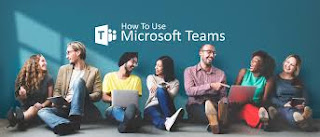



Comments
Post a Comment